- Home
- Products
-
Service & Support
-
- DOWNLOAD CENTREProduct firmware updates, software downloads and user manuals >
- SERVICE & SUPPORTCustomer support and repair services >
- Pro
- Where to buy
-
Learn & Explore
-
- Photography articles
- Look Deeper
- Model Meets Mural
- Faces of Christmas
- Wedding Photography
- Misleading lines
- Street life through a lens
- Cutting through the Chaos
- The Beauty of Rust
- The Moment of Impact
- The Nutcracker in the dark
- Lens Glossary
- Lens Simulator
- Nikon Ambassadors Program
- Elevate The Everyday
- Nikon In-Frame
- Digitutors
- Brochures
- In Every Frame
-
- Tips and Tricks
- HOW TO PAIR YOUR KEYMISSION 360
-
- Nikon Store
- Nikon In-Frame
- Nikon School
- Promotions
-
You cannot add a product to your shopping cart that already contains a pre-order product or if you attempt to include a pre-order product and in-stock product in the same order. Please include in-stock products and pre-order products in separate orders. You must also reserve different pre-order products separately, instead of including them in one order.
- Close the menu
Special Effects: Selective Color
Take black-and-white photos in which selected hues appear in color.
Camera Functions
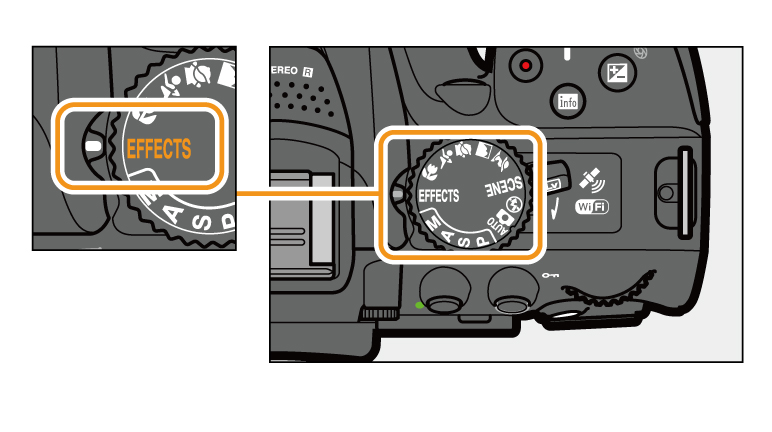
01. Rotate the mode dial to EFFECTS.
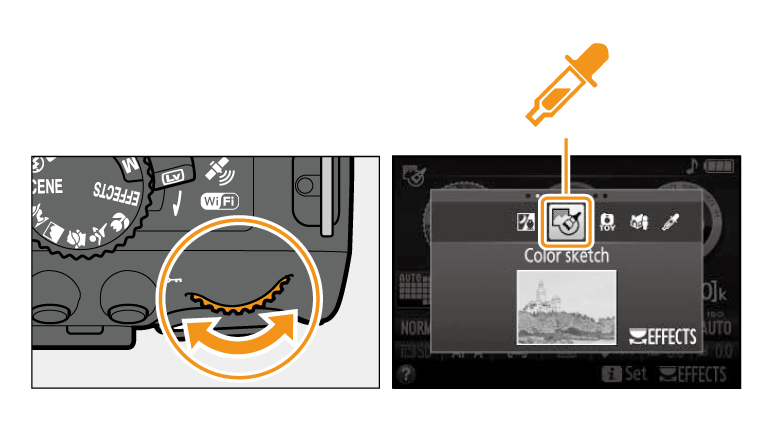
02. Rotate the command dial until Selective Color option appears in the monitor.

03. Rotate the live view switch. The view through the lens will be displayed in the monitor.
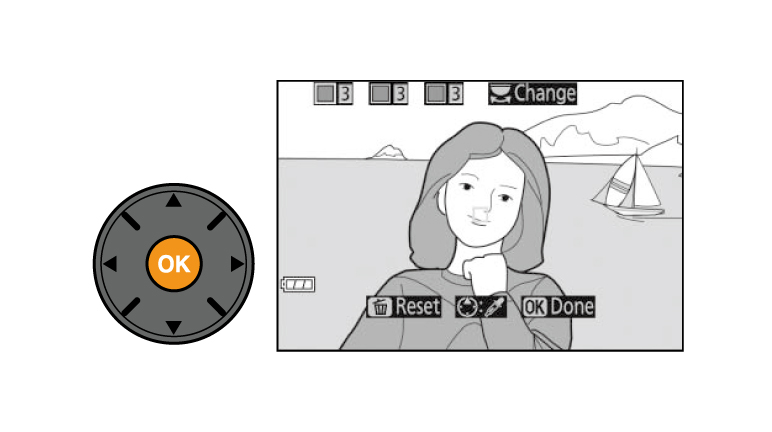
04. Press OK to display Selective Color options.
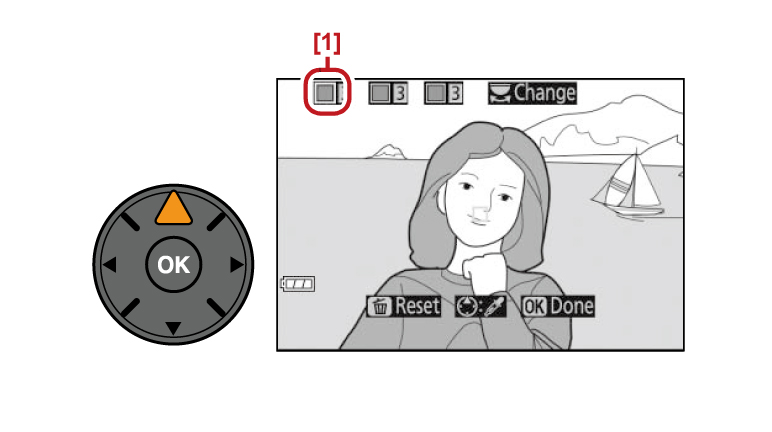
05. Select a color.
Frame an object in the white square in the center of the display and press the multi selector up to choose the color of the object as one that will remain in the final image.
1. Selected color
Frame an object in the white square in the center of the display and press the multi selector up to choose the color of the object as one that will remain in the final image.
1. Selected color
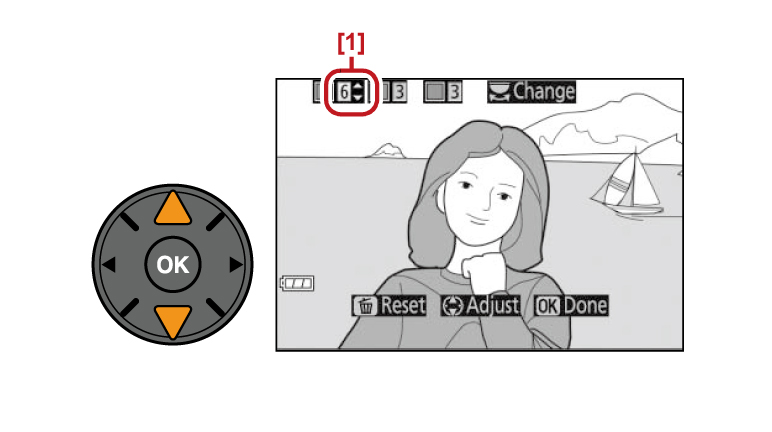
06. Choose the color range.
Press the multi selector up or down to increase or decrease the range of similar hues that will be included in the final image. Choose from values between 1 and 7; note that higher values may include hues from other colors.
1. Color range
Press the multi selector up or down to increase or decrease the range of similar hues that will be included in the final image. Choose from values between 1 and 7; note that higher values may include hues from other colors.
1. Color range
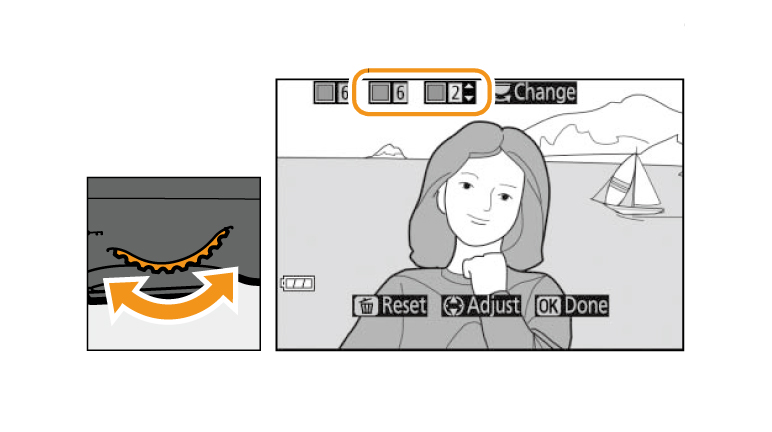
07. Select additional colors.
To select additional colors, rotate the command dial to highlight another of the three color boxes at the top of the display and repeat Steps 3 and 4 to select another color. Repeat for a third color if desired.
To deselect the highlighted color, press Delete (To remove all colors, press and hold Delete. A confirmation dialog will be displayed; select Yes).
To select additional colors, rotate the command dial to highlight another of the three color boxes at the top of the display and repeat Steps 3 and 4 to select another color. Repeat for a third color if desired.
To deselect the highlighted color, press Delete (To remove all colors, press and hold Delete. A confirmation dialog will be displayed; select Yes).
08. Press OK to return to live view.
During shooting, only objects of the selected hues will be recorded in color; all others will be recorded in black-and-white.
To exit live view, rotate the live view switch. The selected settings will continue in effect and will apply to photographs taken using the viewfinder.
During shooting, only objects of the selected hues will be recorded in color; all others will be recorded in black-and-white.
To exit live view, rotate the live view switch. The selected settings will continue in effect and will apply to photographs taken using the viewfinder.
Special Effects: Selective Color: Related Functions
View information on functions related to Special Effects: Selective Color.
More D5300 Tips and Tricks

















 Contact Us
Contact Us