- Home
- Products
-
Service & Support
-
- DOWNLOAD CENTREProduct firmware updates, software downloads and user manuals >
- SERVICE & SUPPORTCustomer support and repair services >
- Pro
- Where to buy
-
Learn & Explore
-
- Photography articles
- Look Deeper
- Model Meets Mural
- Faces of Christmas
- Wedding Photography
- Misleading lines
- Street life through a lens
- Cutting through the Chaos
- The Beauty of Rust
- The Moment of Impact
- The Nutcracker in the dark
- Lens Glossary
- Lens Simulator
- Nikon Ambassadors Program
- Elevate The Everyday
- Nikon In-Frame
- Digitutors
- Brochures
- In Every Frame
-
- Tips and Tricks
- HOW TO PAIR YOUR KEYMISSION 360
-
- Nikon Store
- Nikon In-Frame
- Nikon School
- Promotions
-
You cannot add a product to your shopping cart that already contains a pre-order product or if you attempt to include a pre-order product and in-stock product in the same order. Please include in-stock products and pre-order products in separate orders. You must also reserve different pre-order products separately, instead of including them in one order.
- Close the menu
Special Effects: Color Sketch
The camera detects colors and outlines for a color sketch effect.
Camera Functions
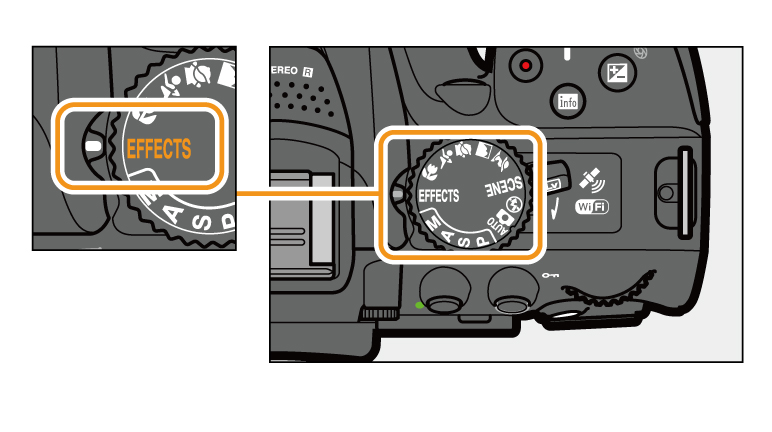
01. Rotate the mode dial to EFFECTS.
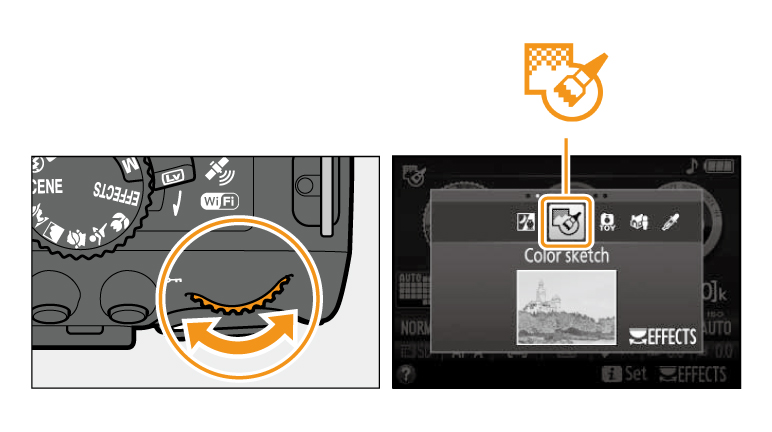
02. Rotate the command dial until Color Sketch option appears in the monitor.
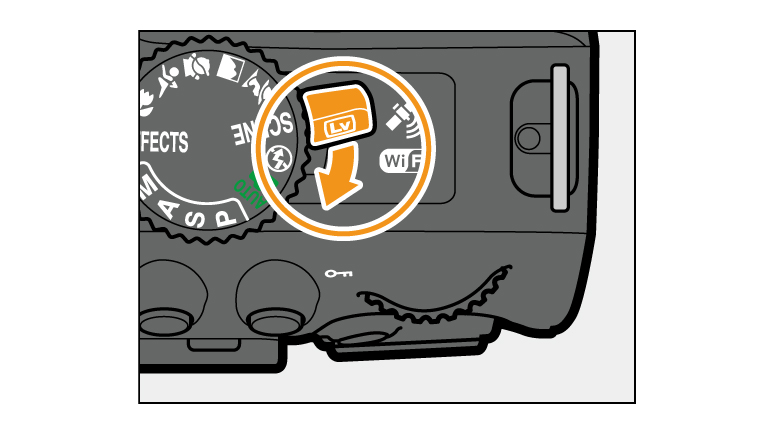
03. Rotate the live view switch. The view through the lens will be displayed in the monitor.
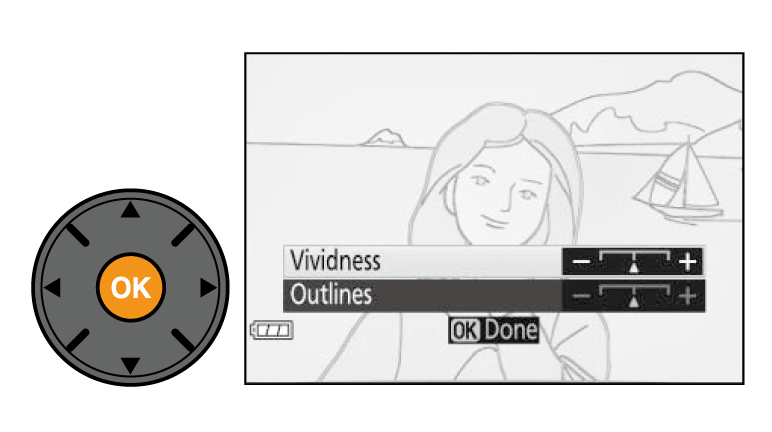
04. Press OK to display the options.
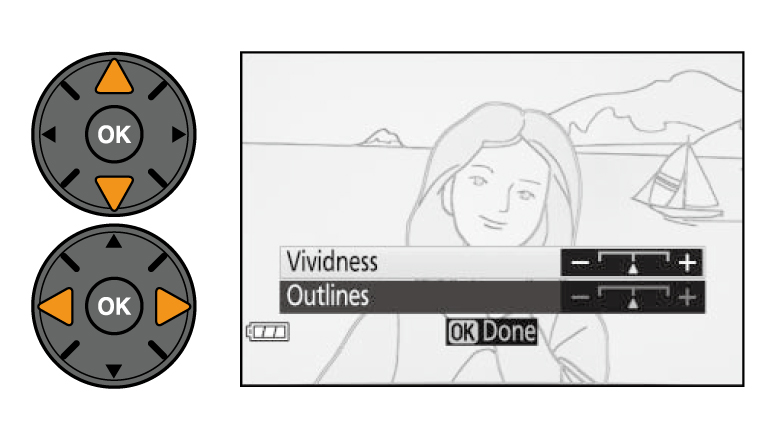
05. Adjust options.
Press the multi selector up or down to highlight Vividness or Outlines and press the multi selector left or right to change. Vividness can be increased to make colors more saturated, or decreased for a washed-out, monochromatic effect, while outlines can be made thicker or thinner. Increasing the thickness of the lines also makes colors more saturated.
Press the multi selector up or down to highlight Vividness or Outlines and press the multi selector left or right to change. Vividness can be increased to make colors more saturated, or decreased for a washed-out, monochromatic effect, while outlines can be made thicker or thinner. Increasing the thickness of the lines also makes colors more saturated.
06. Press OK to exit when settings are complete.
To exit live view, rotate the live view switch. The selected settings will continue in effect and will apply to photographs taken using the viewfinder.
To exit live view, rotate the live view switch. The selected settings will continue in effect and will apply to photographs taken using the viewfinder.
Special Effects: Color Sketch: Related Functions
View information on functions related to Special Effects: Color Sketch.
More D5300 Tips and Tricks

















 Contact Us
Contact Us